Troubleshooting
We got you covered in case of problems!
Please take a look at the following troubleshooting tips or raise a support request.
Report could not be created
In certain cases, Breeze can execute the automated review workflows and perform the content analysis, e.g. it will label pages as UP TO DATE, REVIEW REQUIRED or ARCHIVABLE depending on the associated workflow rules, but the report creation may fail.
This can be because of changes in the default app permissions or due to page restrictions, which will be explained in the following.
1. Make sure Breeze has appropriate space permissions:
Breeze will be given the following space permissions. Modifications to these permissions can result in failing reports, e.g. if Breeze is no longer allowed to “Add Pages”. For trouble-free operation, please leave these permissions untouched.
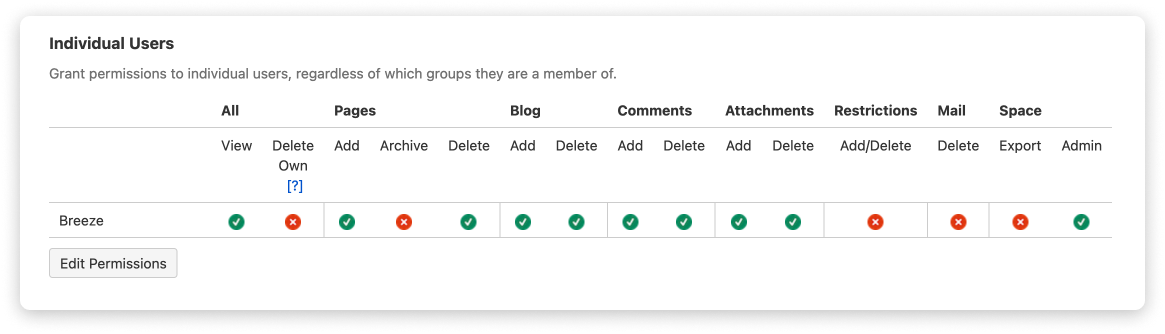
2. Make sure Breeze can access the overview page
If a space has an overview page (aka home page), then it is the top-level page and all other pages are sub-pages of this overview page. As a result of a page restriction on this overview page, Breeze may neither read any page of the space nor be able to add an analysis report to it.
Learn how to add Breeze to the content restrictions.
3. Make sure Breeze has no page restrictions for the “Breeze reports”
Breeze will generate analysis reports within the “Breeze reports” page tree of each space with an assigned workflow. By default, this page tree has no page restrictions, i.e. the Share button shows an open lock on the “Breeze reports” page. Clicking the Share button opens the page restrictions dialog. If there are no restrictions, anyone can view and edit the page (including the Breeze app).
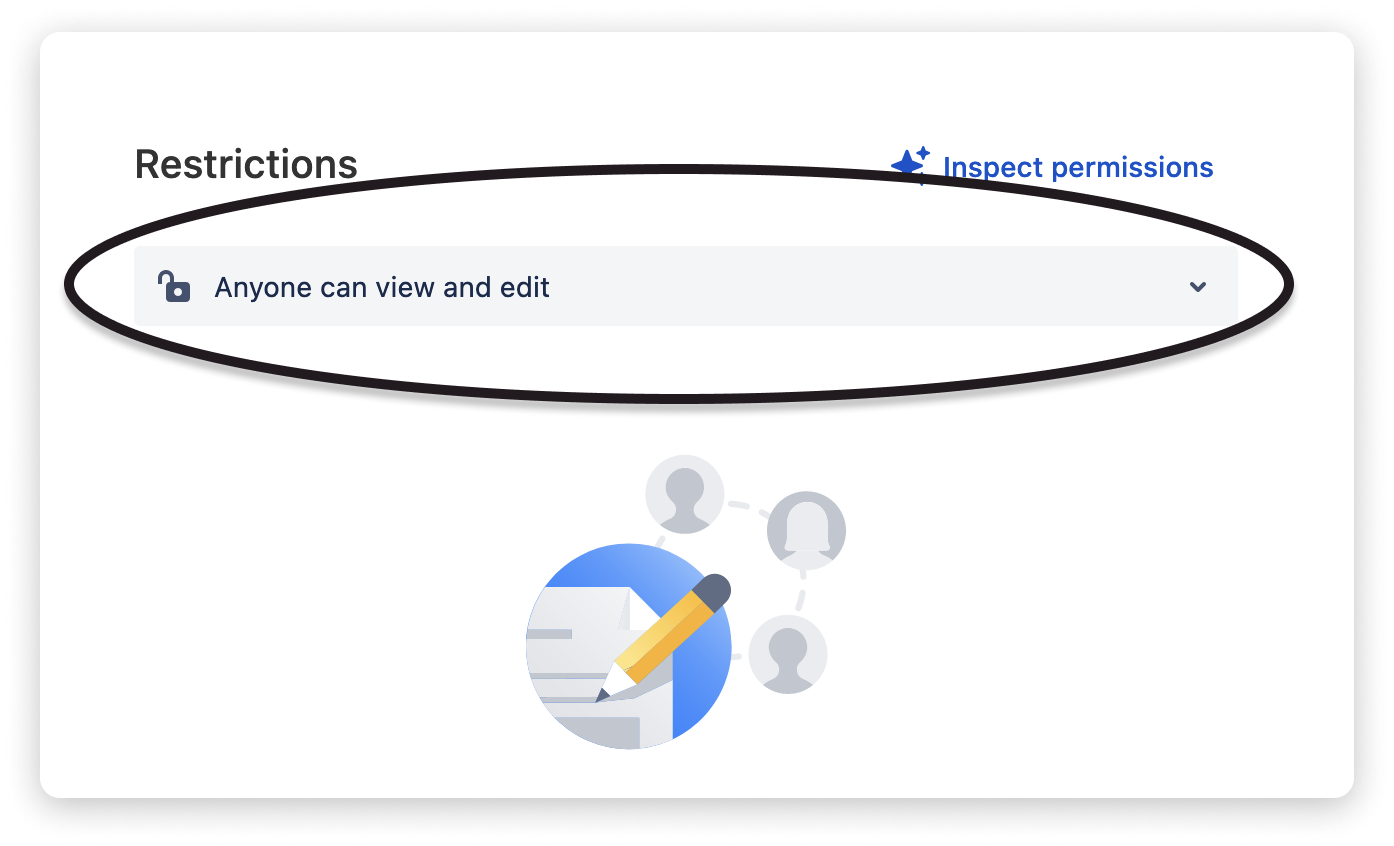
However, if you decide to restrict the reading or editing of the reports to certain users, please make sure to also add Breeze to the user list and give it editing permissions. Otherwise, the creation of reports will fail constantly.
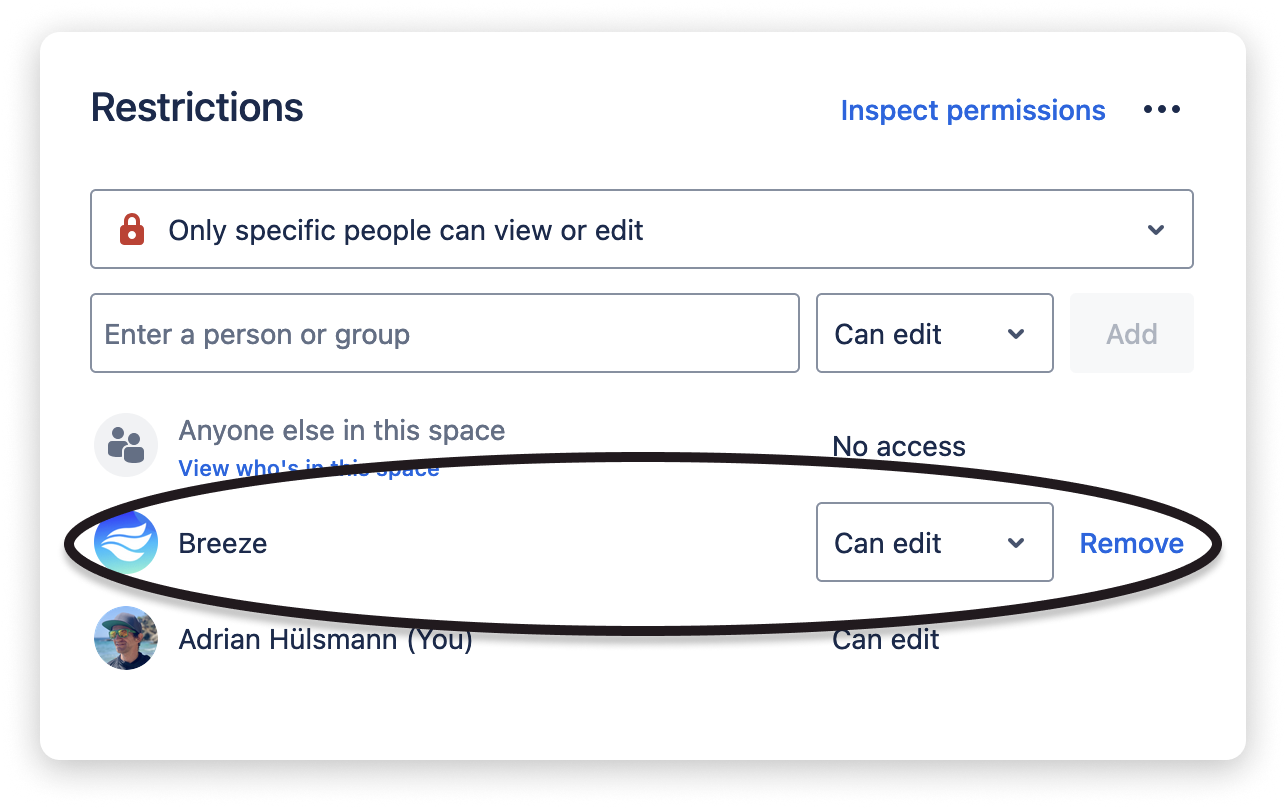
 Visit Marketplace
Visit Marketplace