Spaces
The spaces component provides a dashboard view for analyzing your spaces on a higher level. With it, you can quickly get a bigger picture and compare your spaces against their performance in health and pages to approve, review, or archive.
Opening the spaces component shows all the company spaces you have access to. To also include accessible personal space(s), click the button as shown in the image below.
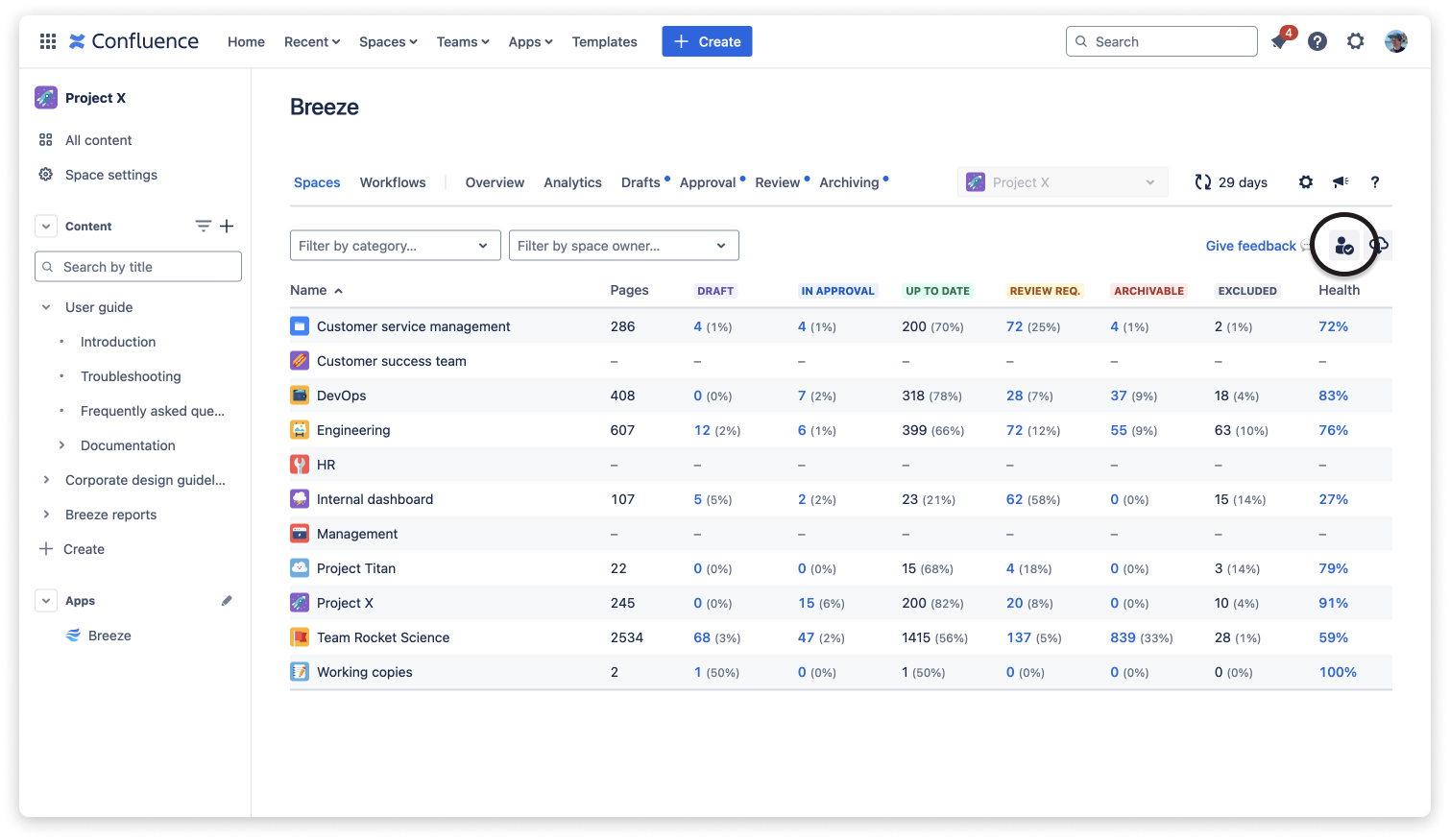
You can deep-dive into a single space by clicking the space name, which will open the Overview component, or by clicking the blue numbers, which will open the individual page status components of that space.
Filtering by space categories and space owners
For further analysis, spaces can be filtered by category or space owners.
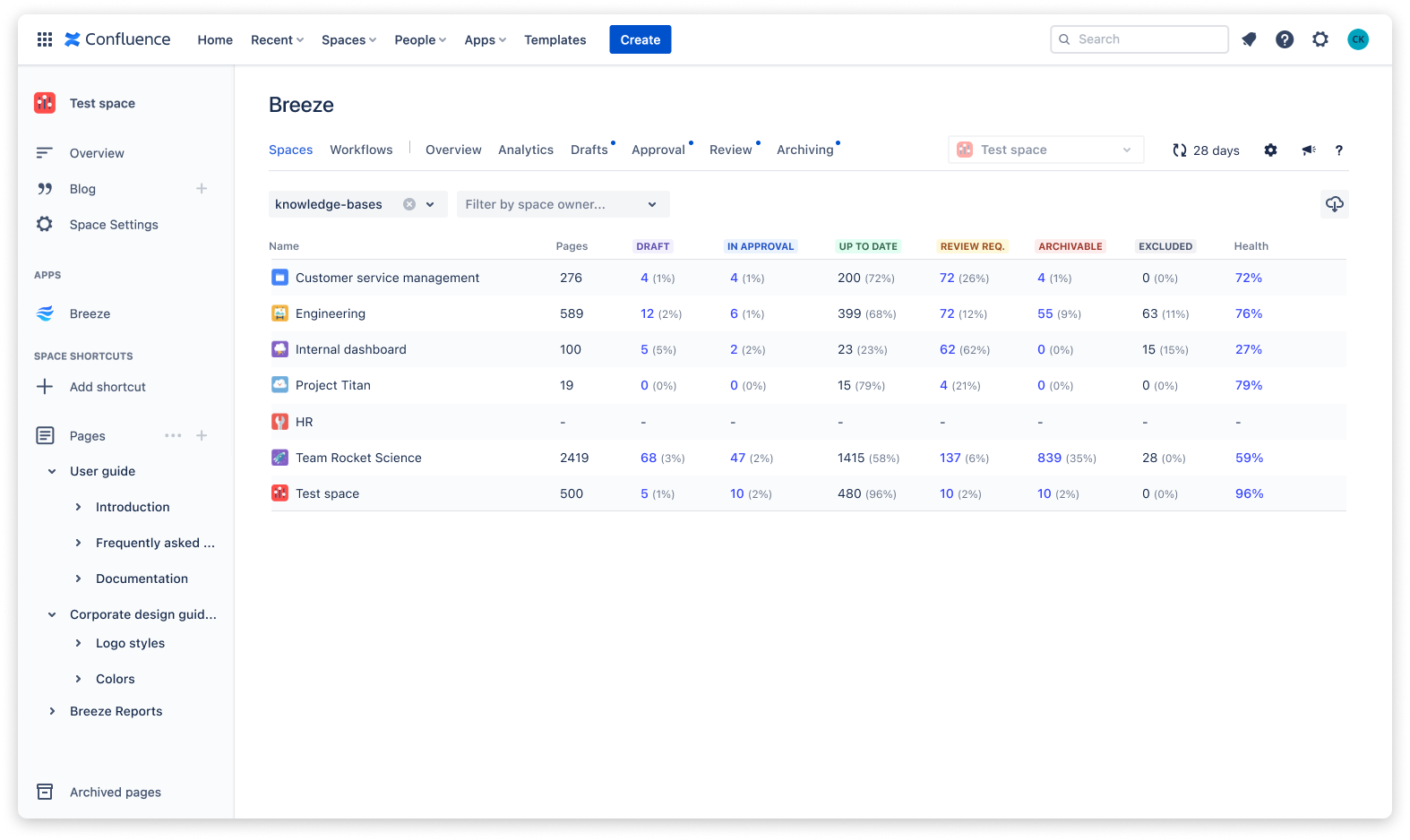

The space owner and categories don't show in the table to keep it more organized. However, you can hover over a space name to see its space owner, categories as well as the last workflow execution (last analysis).
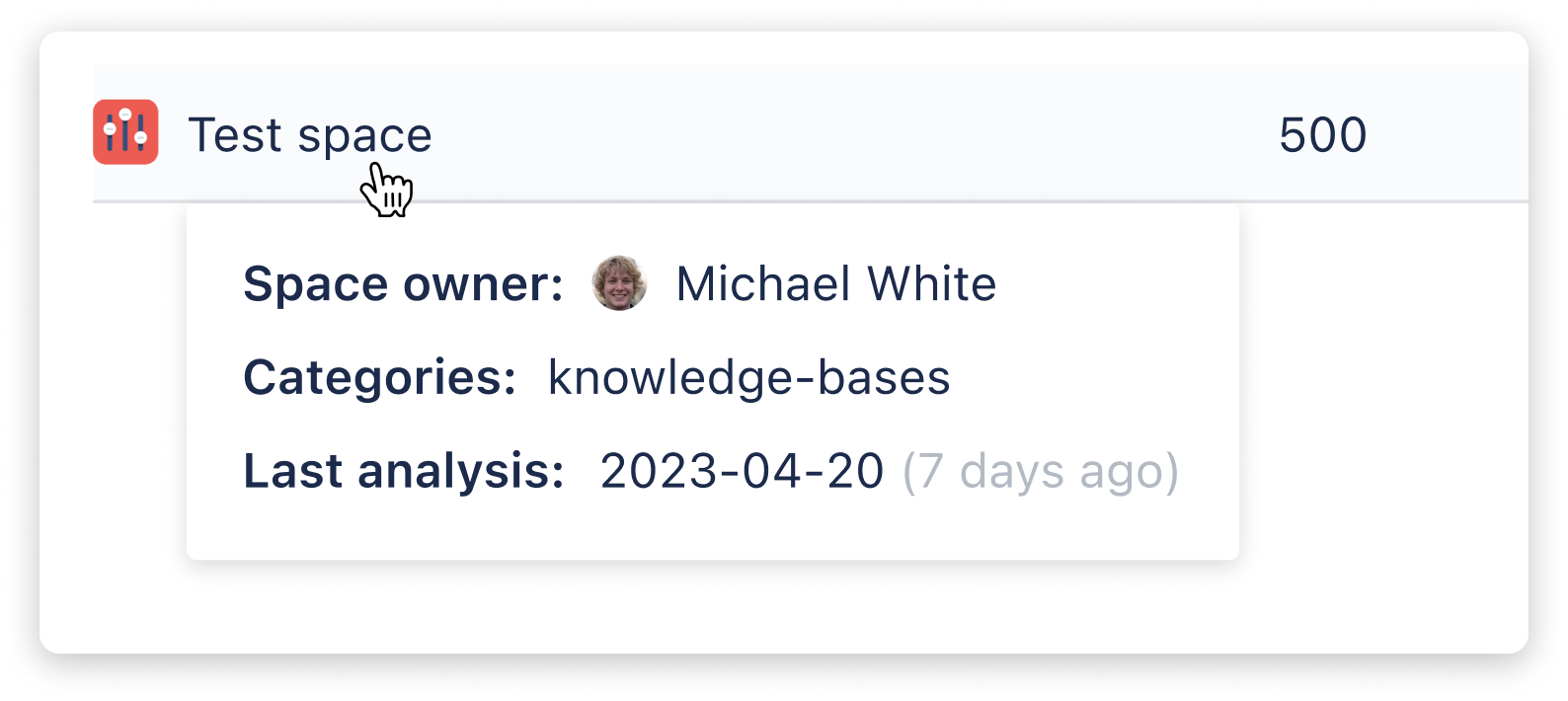
Data export
To save a high-level overview of all spaces and their current health status, you can use the CSV space-level data export.
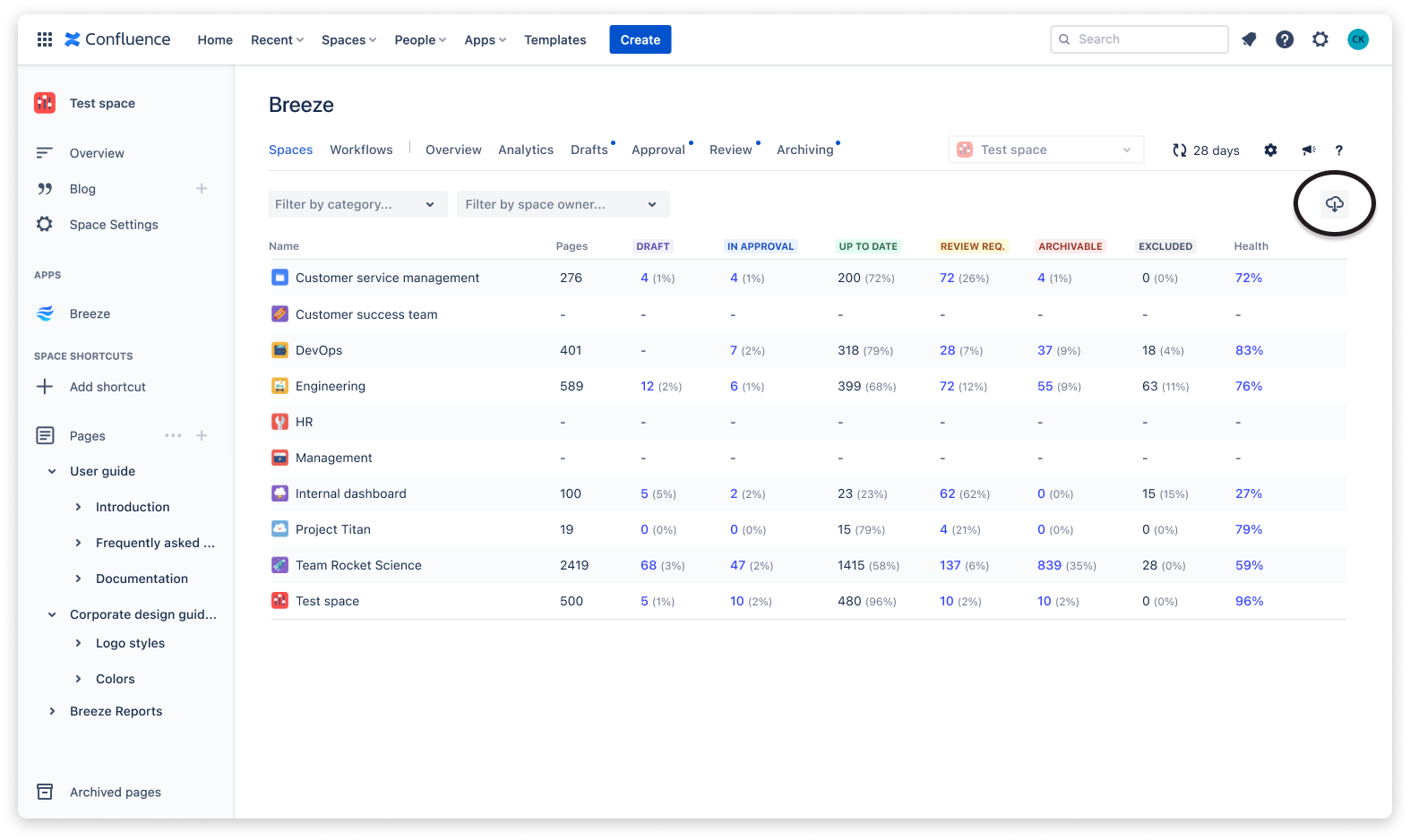
 Visit Marketplace
Visit Marketplace