Settings
Survey settings
To access the survey settings, click on the name of the survey.
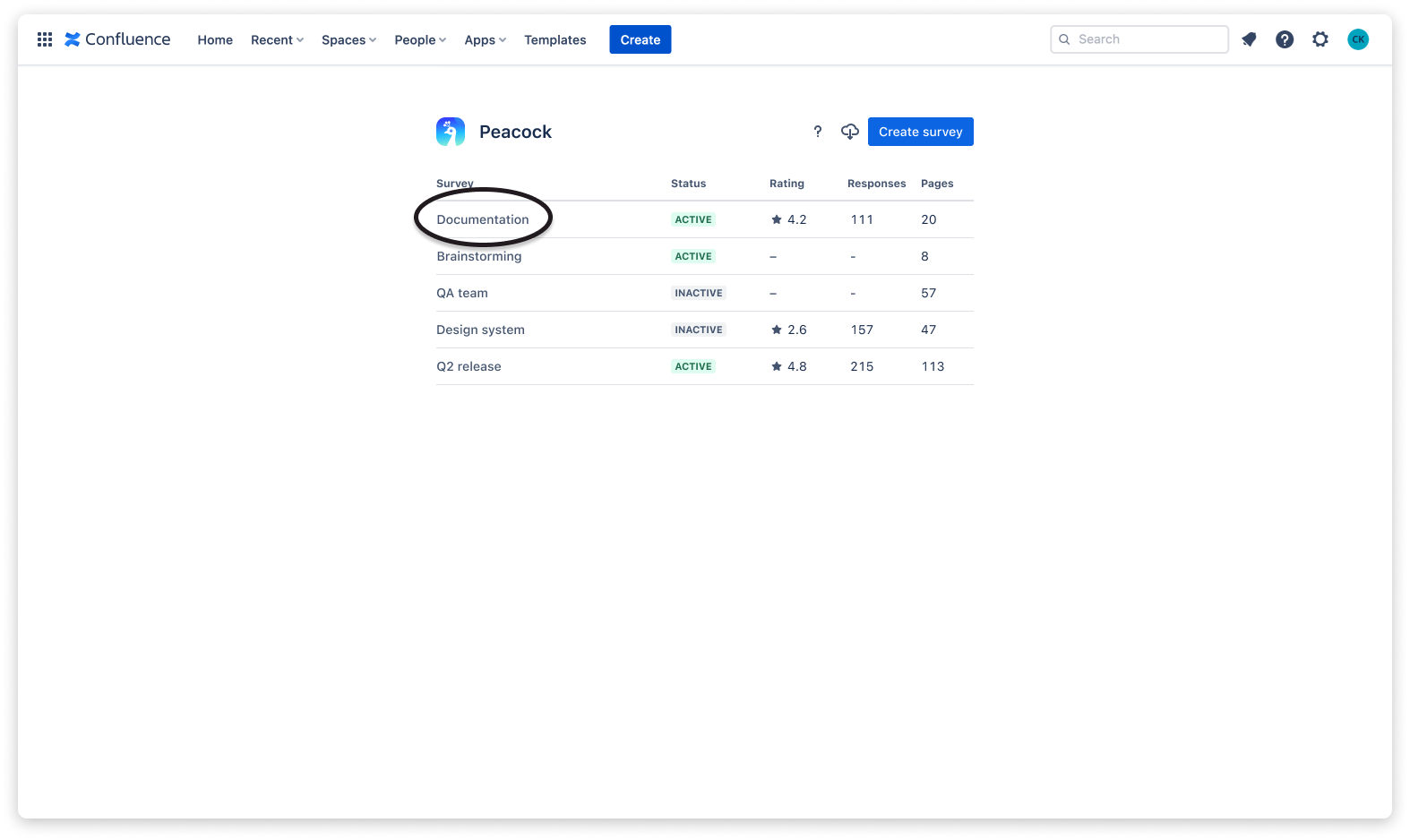
Then click on the “Settings” button.
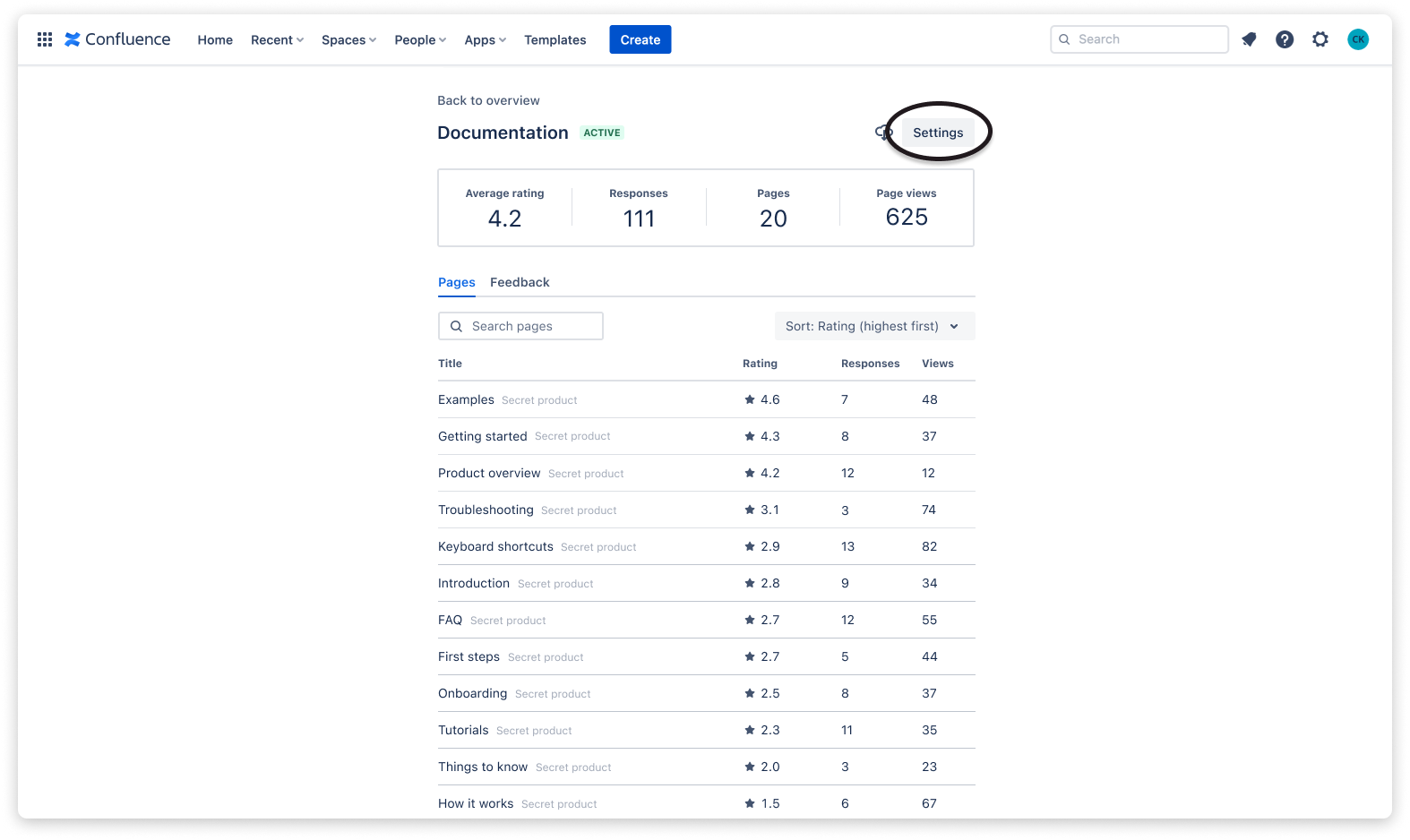
General settings
The general settings tab allows to:
- change the survey name,
- change the scale of the survey (currently there is only a five star scale),
- change the user feedback privacy,
- delete the survey.
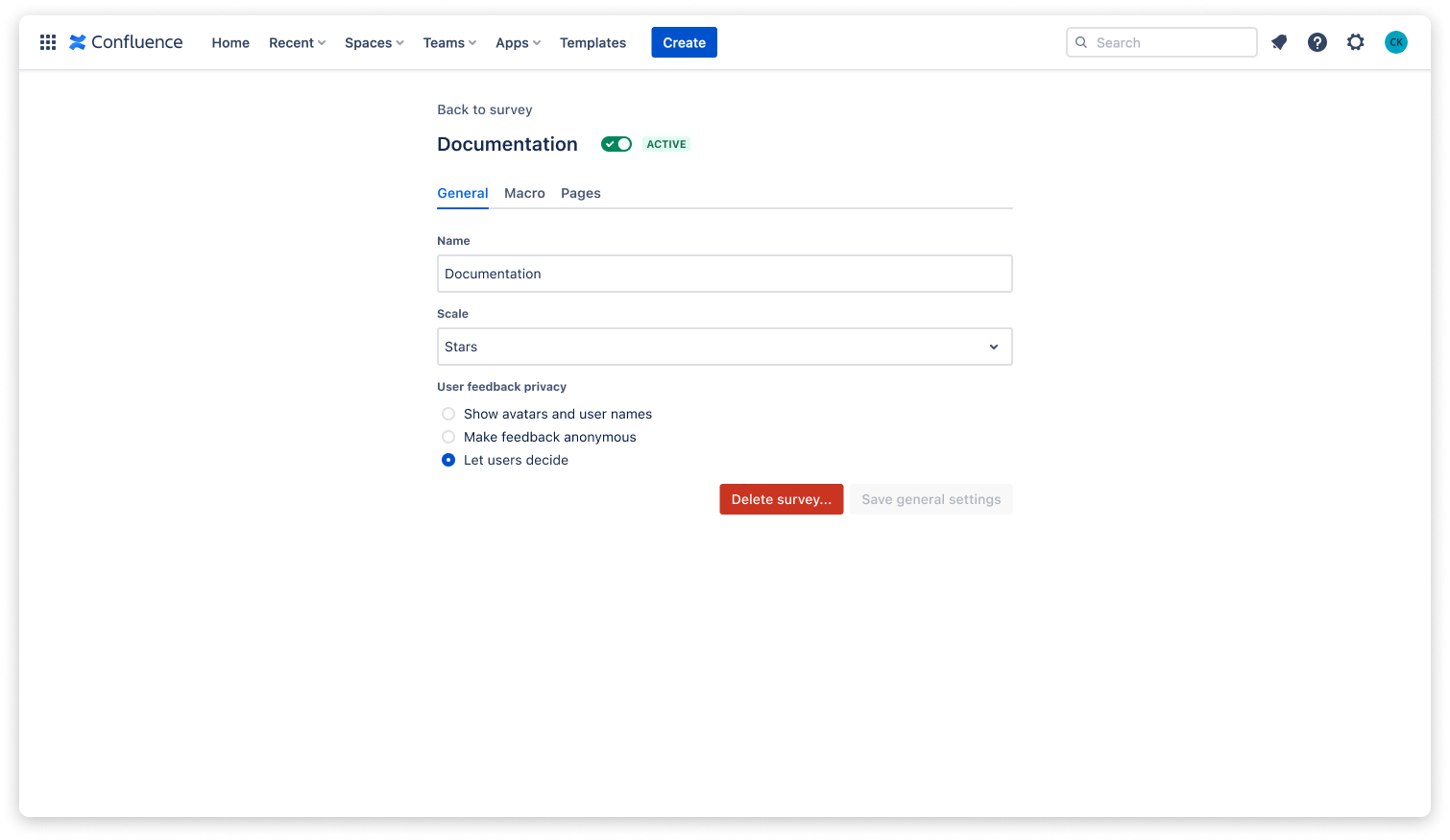
Macro settings
The macro settings tab allows to:
- change the prompt, i.e., the text displayed in the feedback macro,
- change the location of the feedback macro.
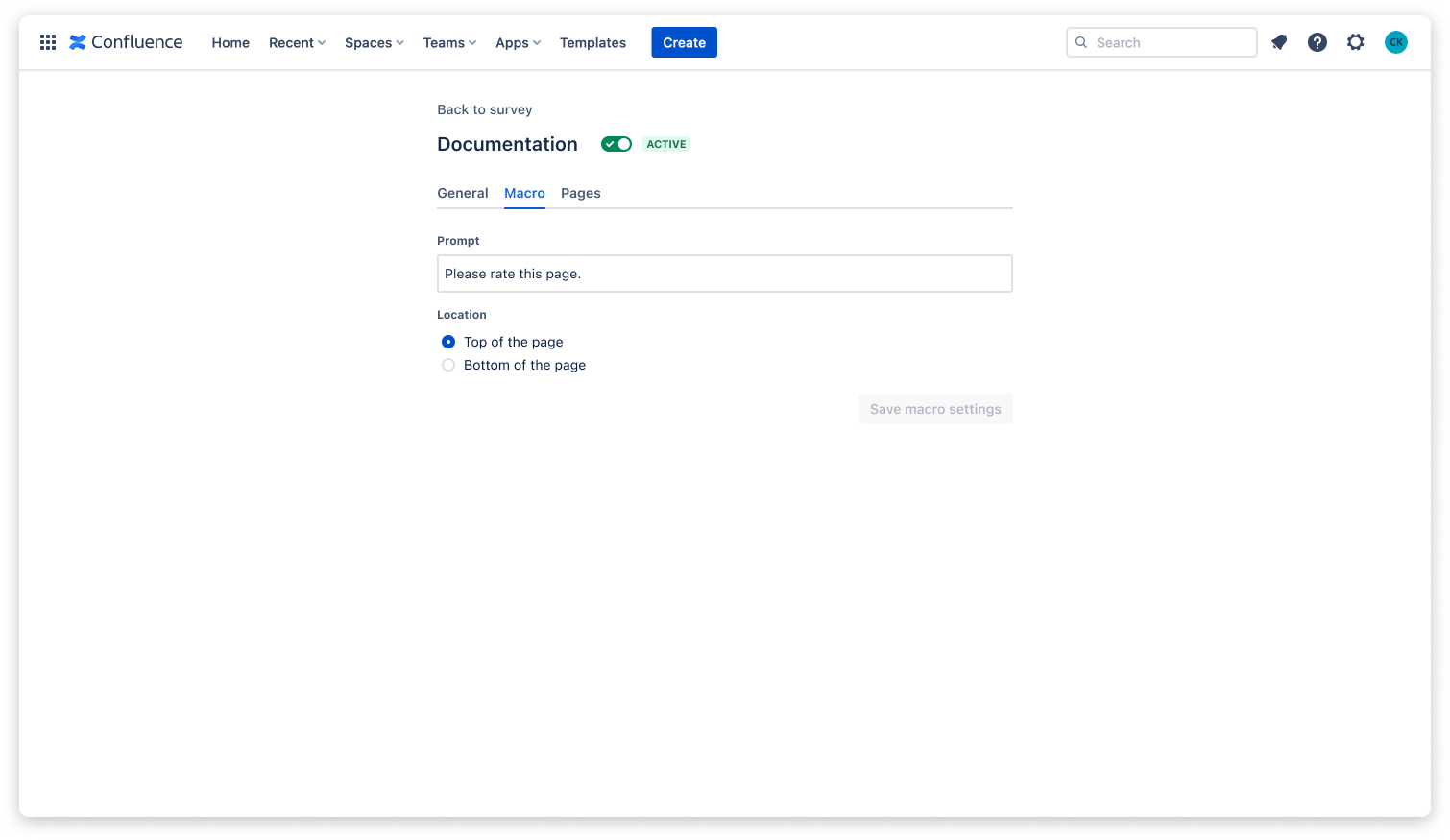
Page settings
The page settings tab allows you to add/remove pages from the survey. You can include pages via spaces or labels.
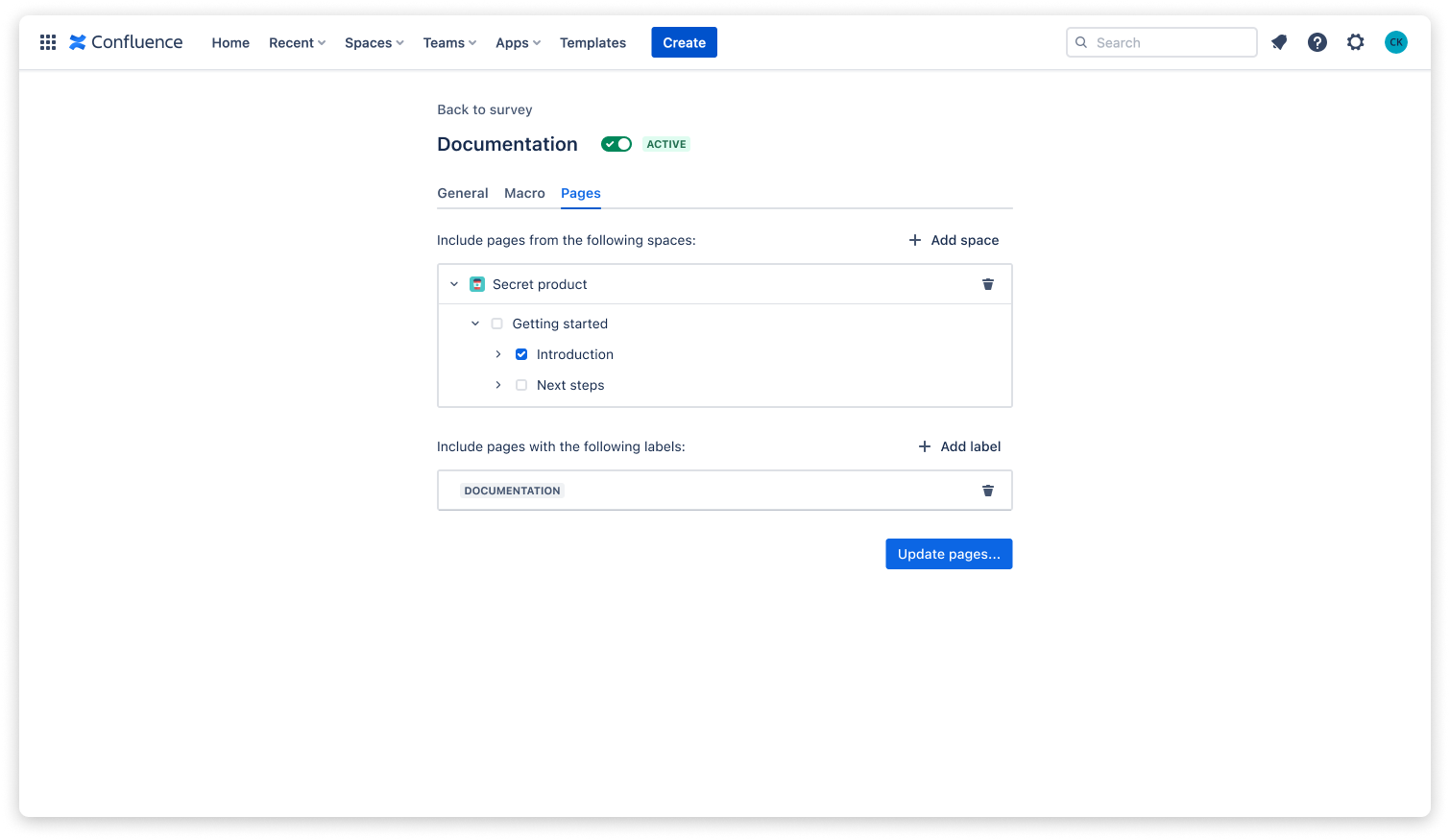
Permission settings
By default, any user is permitted to create and manage surveys. However, site admins can change the permissions settings and restrict the management of surveys to certain users.
Restricting survey management to certain users
To restrict the management of surveys to certain users, navigate to the app settings by clicking the gear icon at the top right of Confluence followed by clicking on “Peacock” in the settings sidebar.
Then click on “Add admin.”
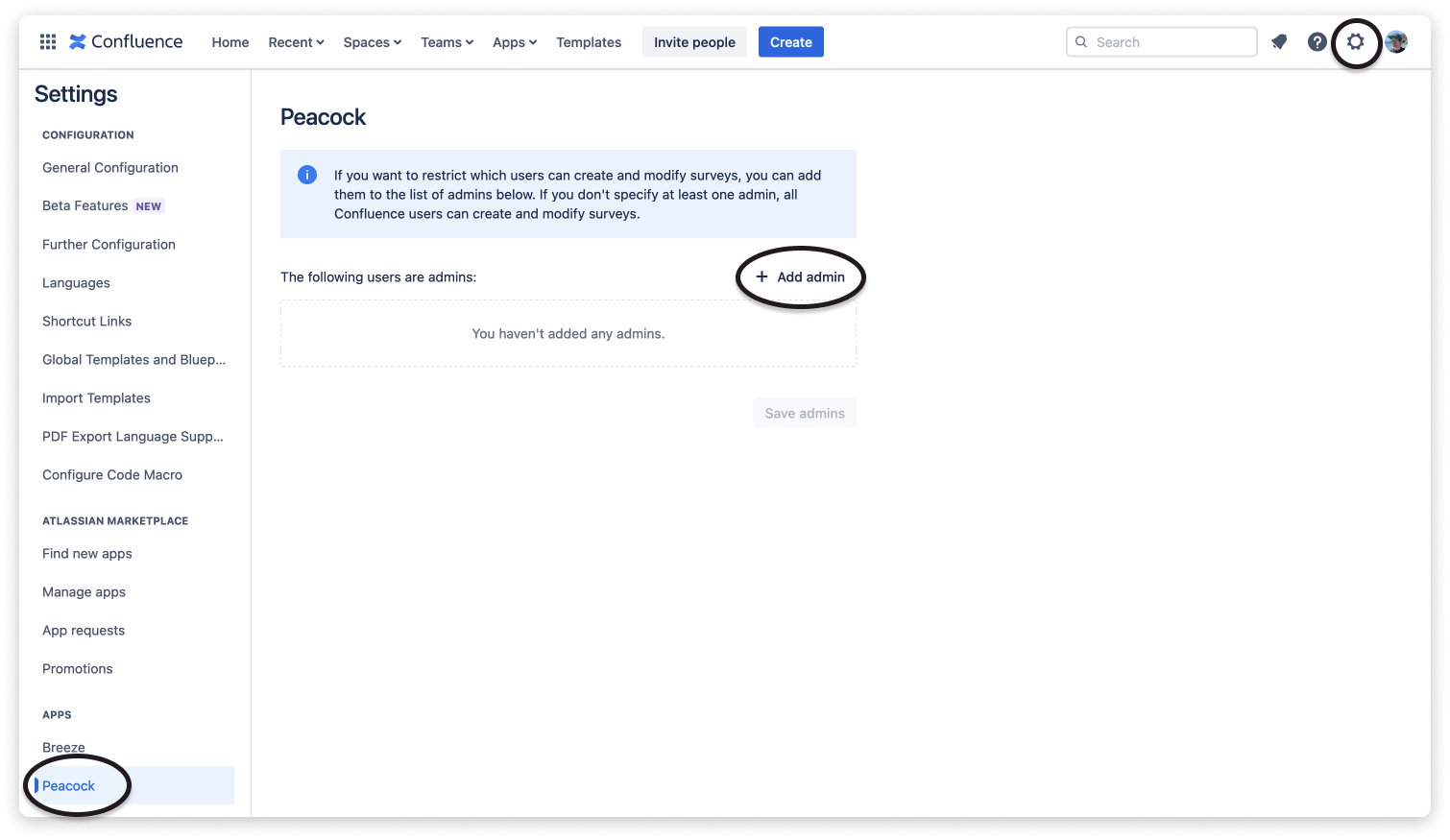
Search for the user.
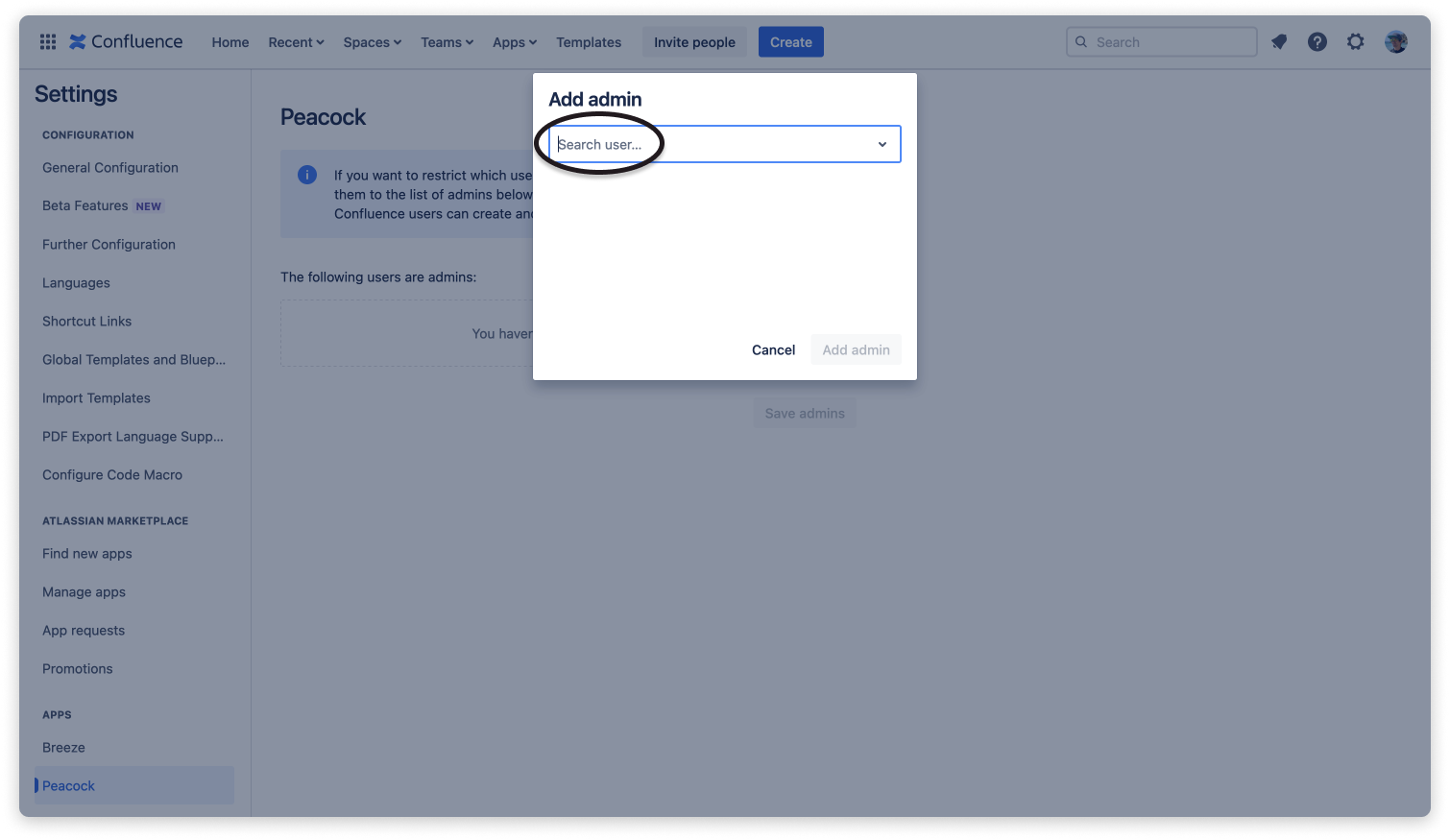
And click on “Add admin.”
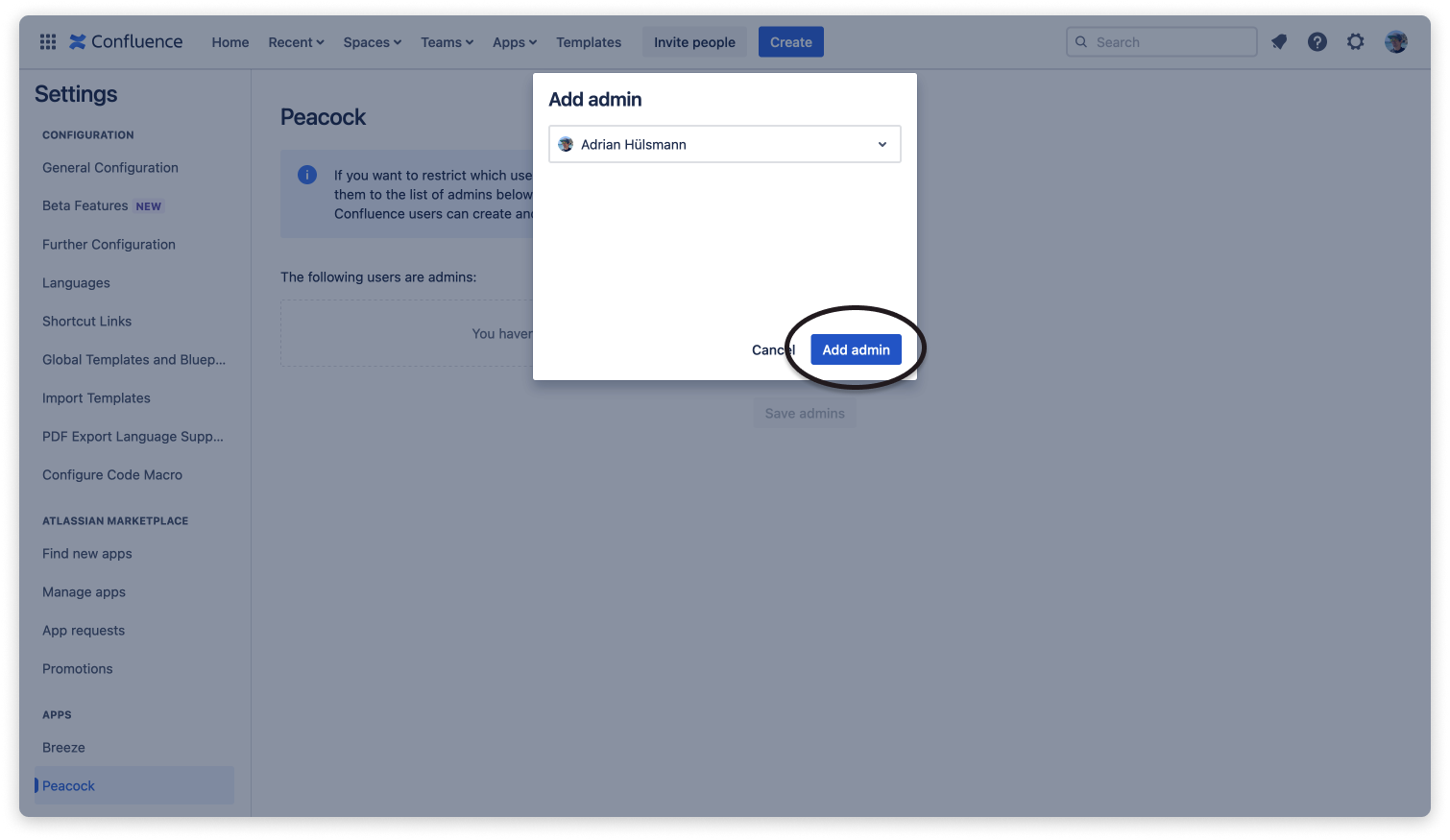
To save your settings, click on “Save admins.”
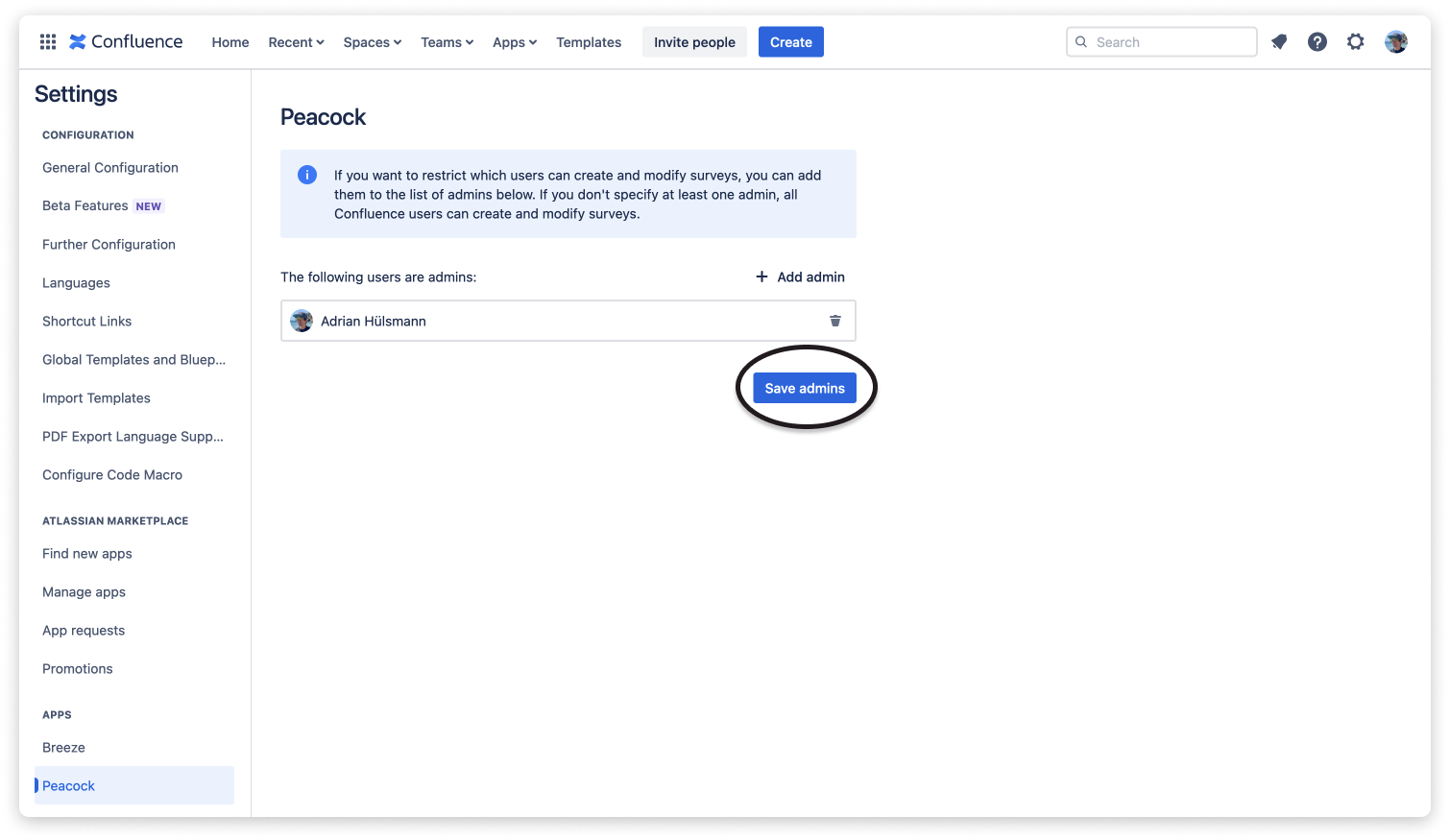
Removing restrictions for survey management
To remove an admin from the survey management, click the trash can icon next to the name.
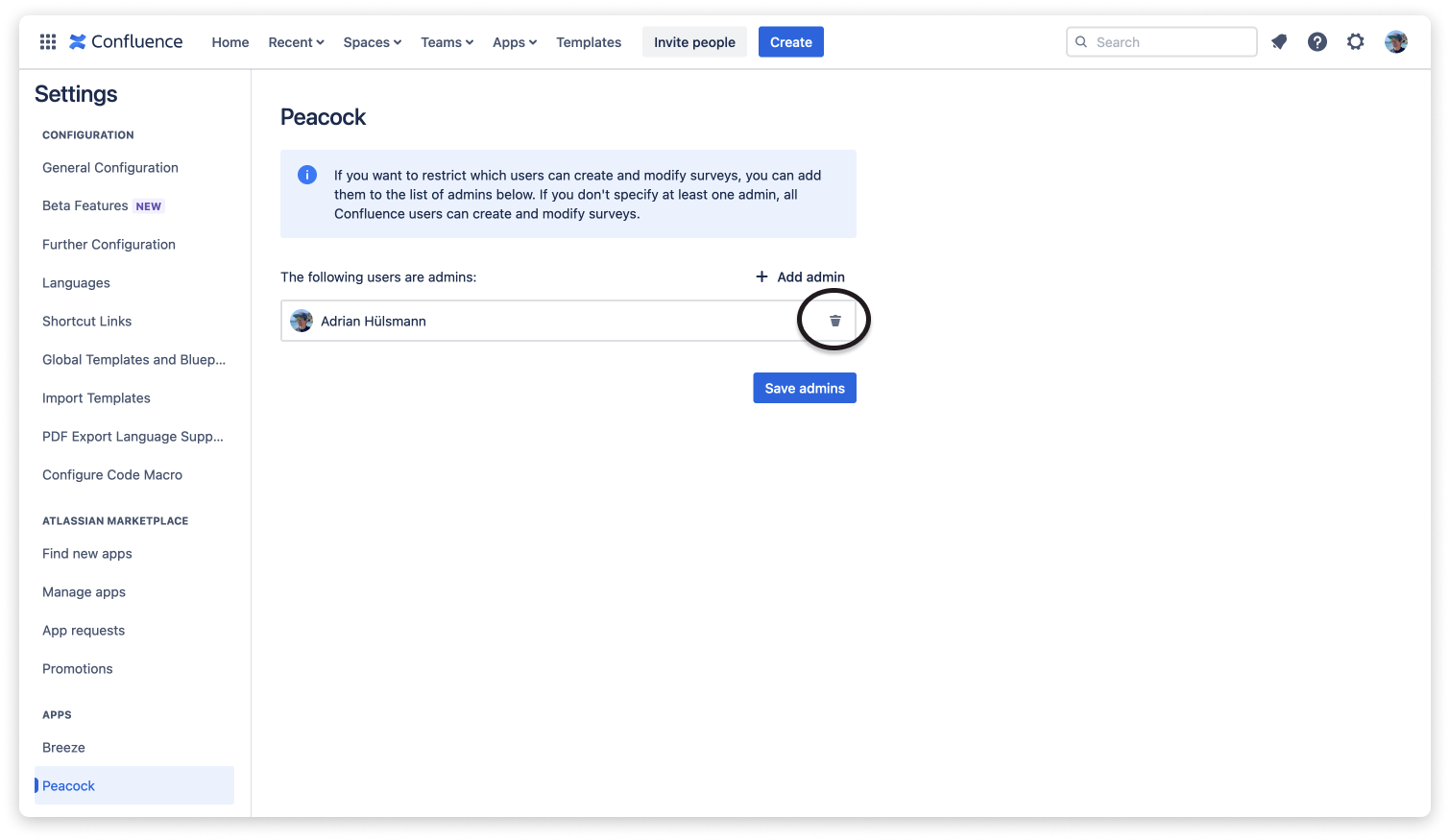
Click on “Save admins” to save your settings.
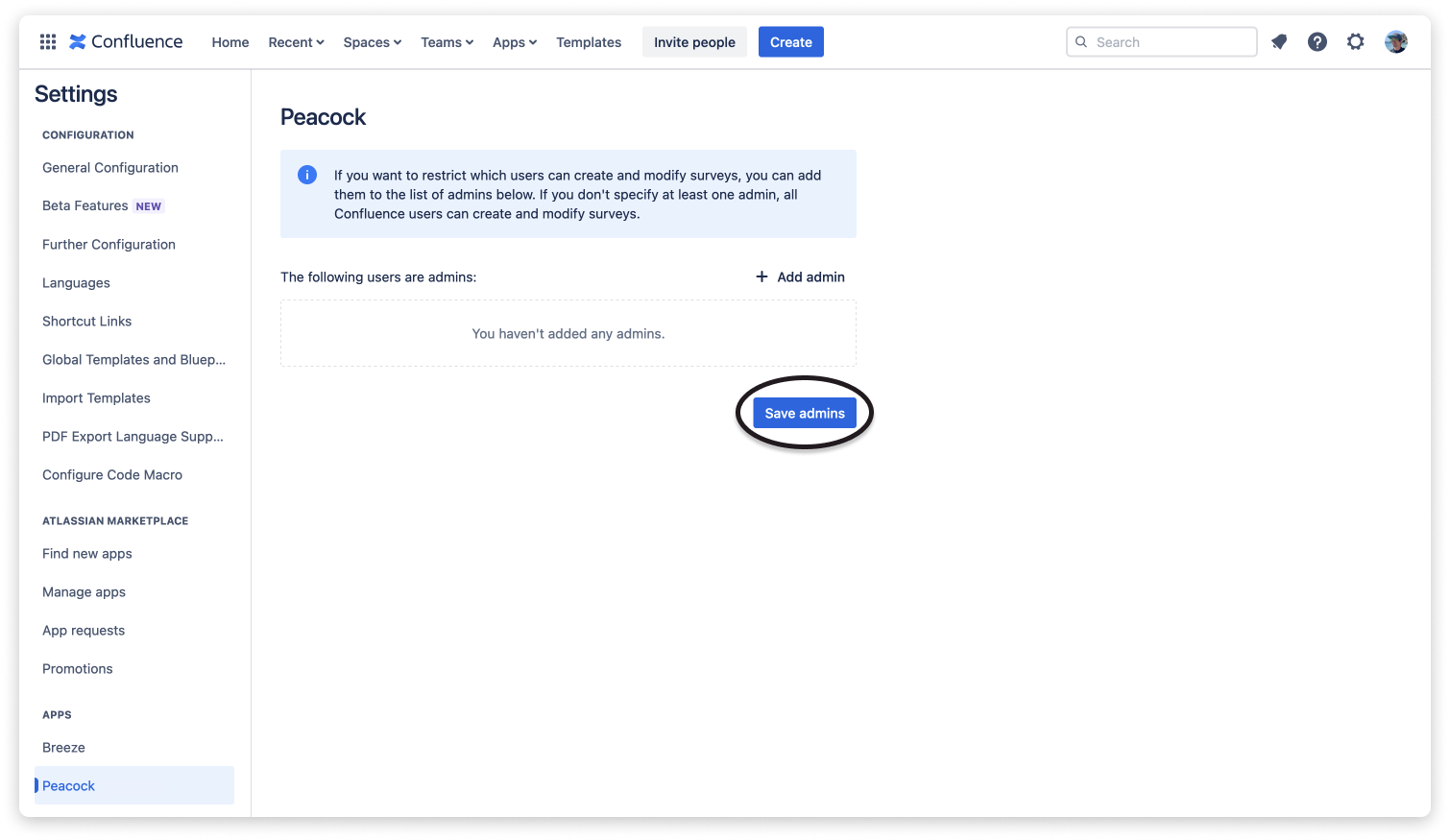
 Visit Marketplace
Visit Marketplace