Exporting data
To store data for later use or to streamline decision-making and process data in your own tools, you can use Peacock’s CSV data export features. You can either export all feedback from all surveys or export only feedback from a specific survey.

Exporting feedback from all surveys
Open Peacock by clicking “Apps” in the Confluence menu bar. Then click the download button to export a CSV file containing all feedback from all pages.
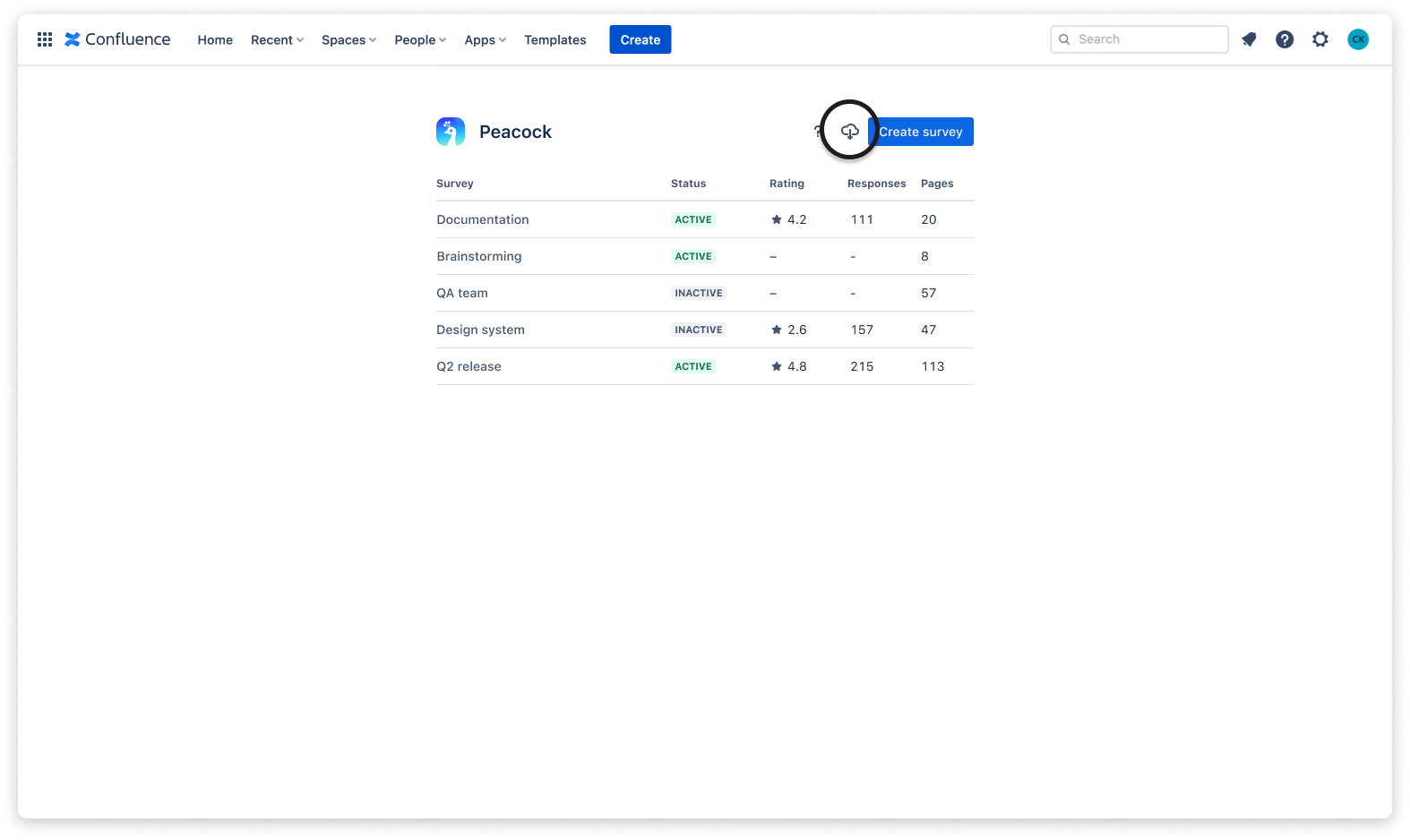
Exporting feedback from one specific survey
Click on the name of a survey.
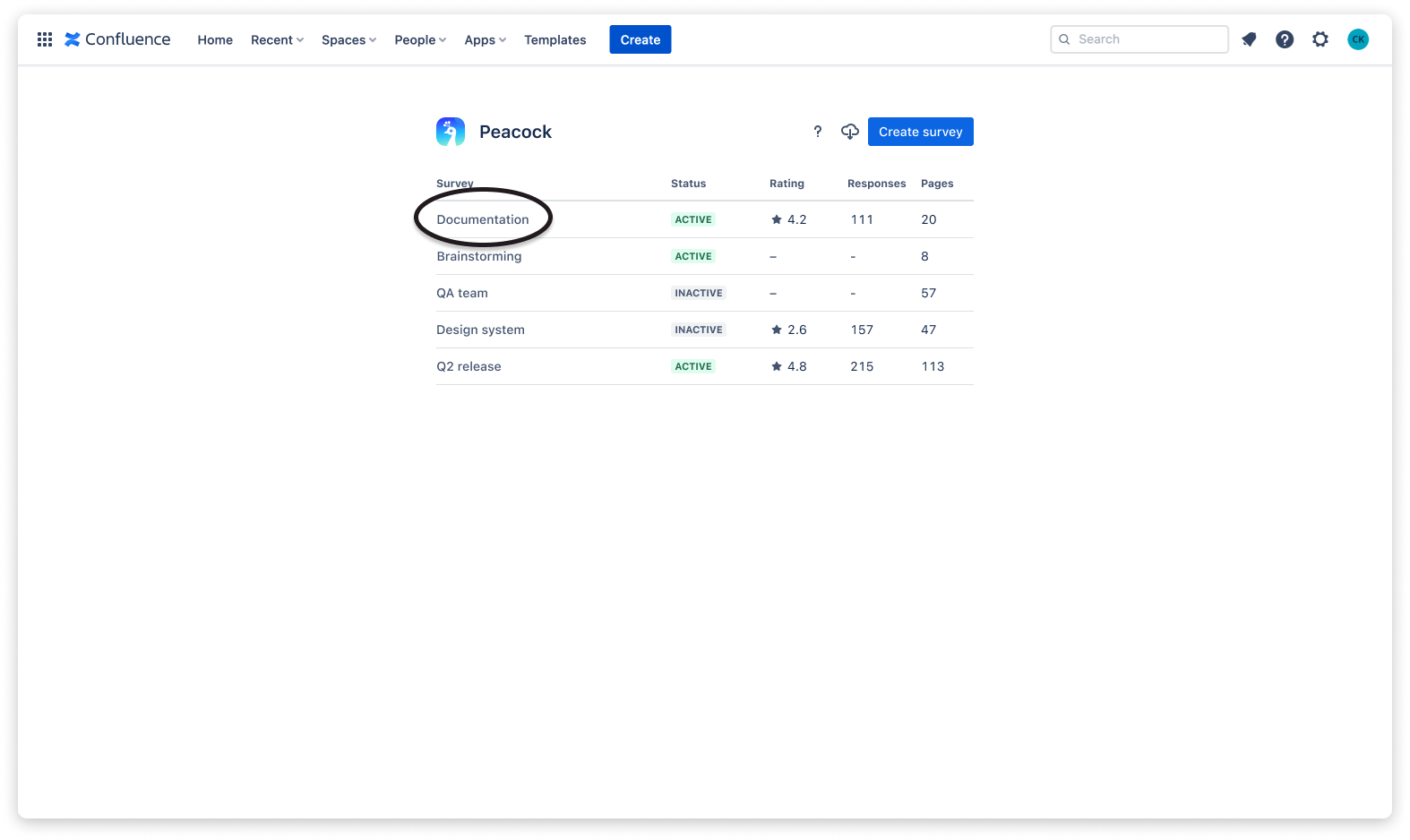
Then click on the download button to export a CSV file containing all collected feedback from this survey.
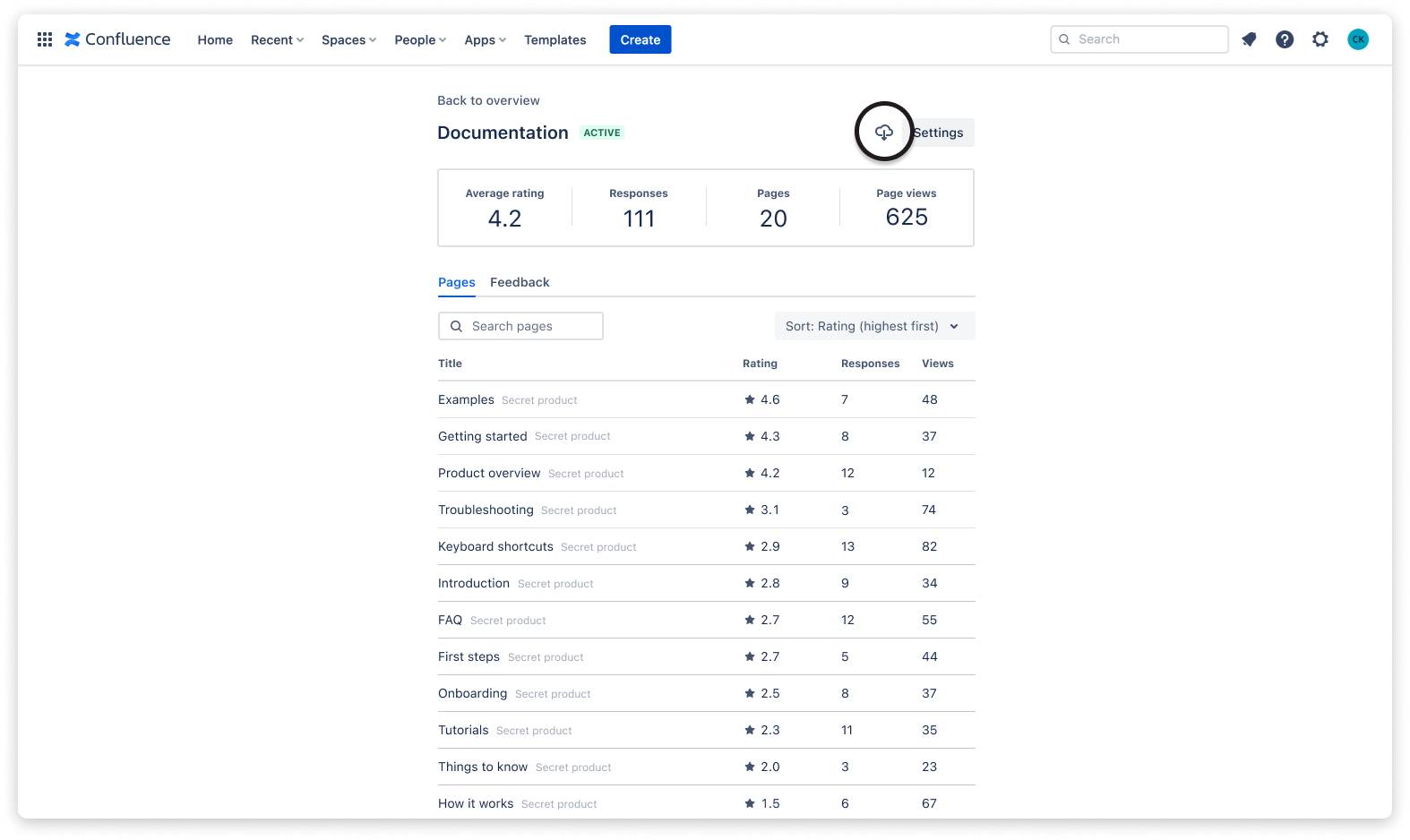
 Visit Marketplace
Visit Marketplace