Creating a survey
Open Peacock by clicking “Apps” in the Confluence menu bar. Then click “Create survey.”
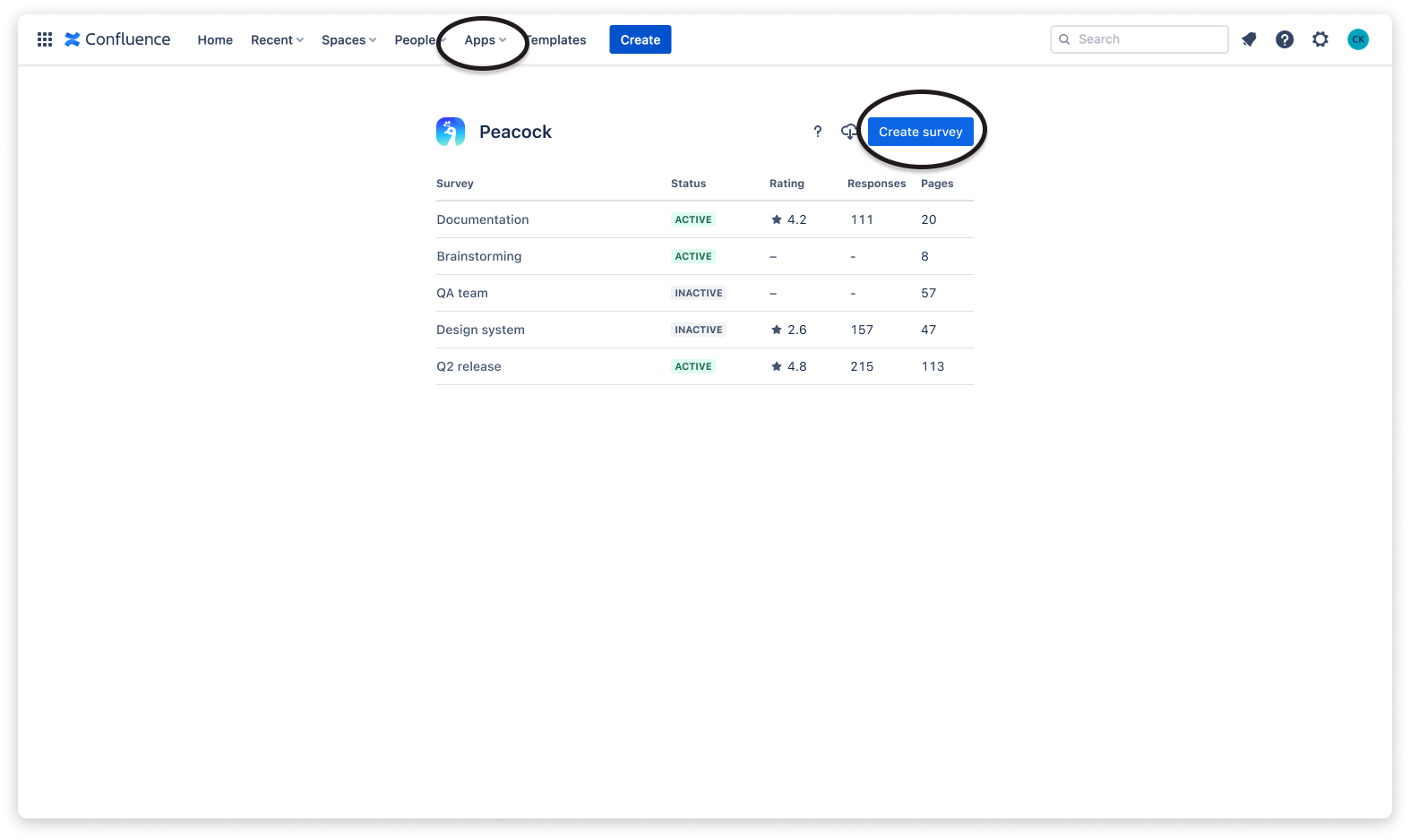
1. General settings
In general settings, you can give the survey a name and select the scale (by default, this is set to “5 stars”, but more scales will be released in the future).
In terms of privacy, you can choose whether the given user feedback will include the user name and avatar, make all feedback for the survey anonymous, or let the user decide by himself.
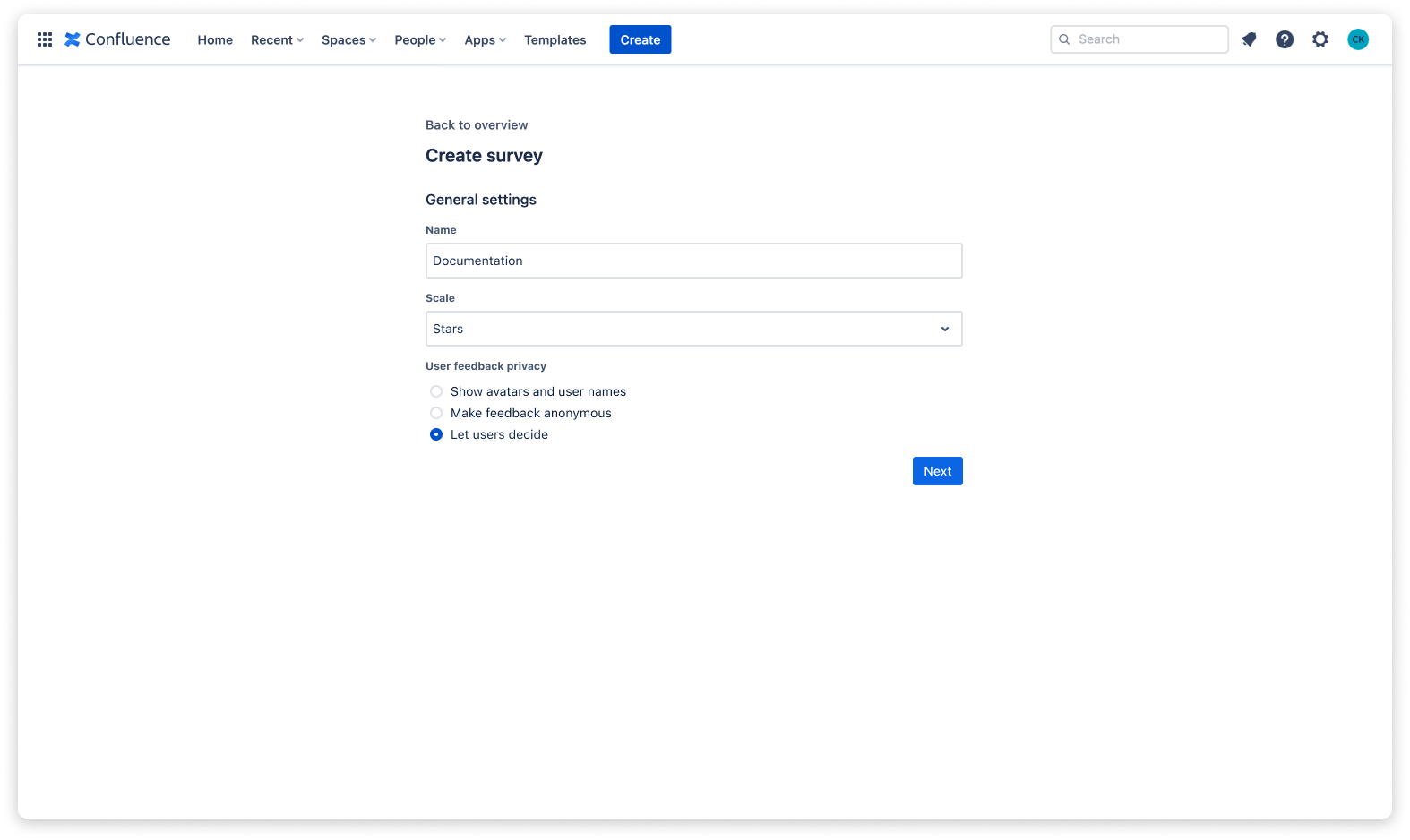
Afterward, click “Next” to proceed.
2. Macro settings
Here, you define the look and feel of the user feedback macro. You can choose the prompt for the macro, which is the message shown to the user asking for feedback, and select whether the macro is placed at the top or the bottom of a page.
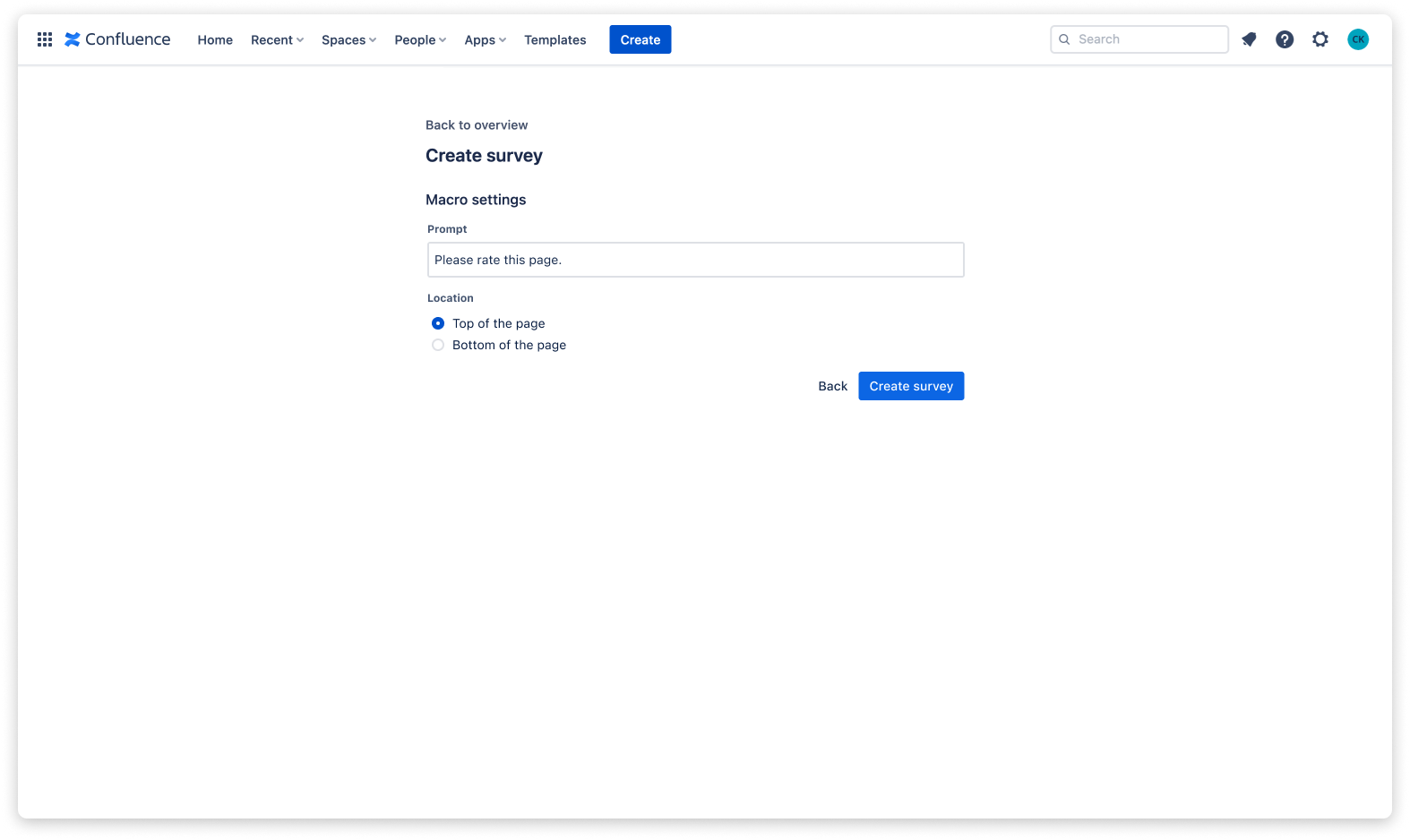
Then, click “Create survey” to proceed. So far, the survey has been created, but it hasn’t been activated for any pages yet.
To add pages to your survey, click “Add pages.”
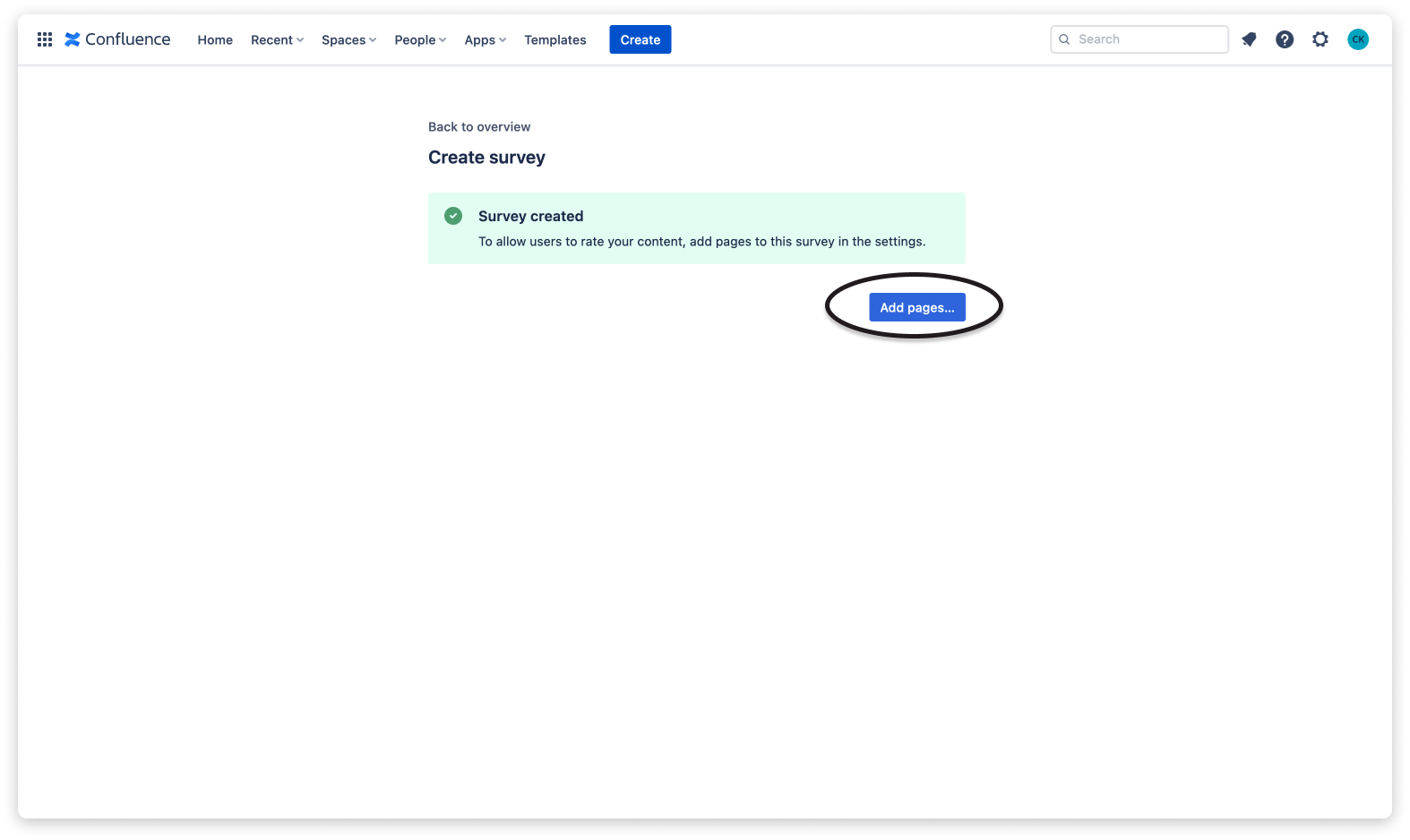
3. Selecting pages
If you want to include pages of a particular space, click “Add space” and search for the space you want. If you want to include pages of a particular label, click “Add label” and search for the label you want.
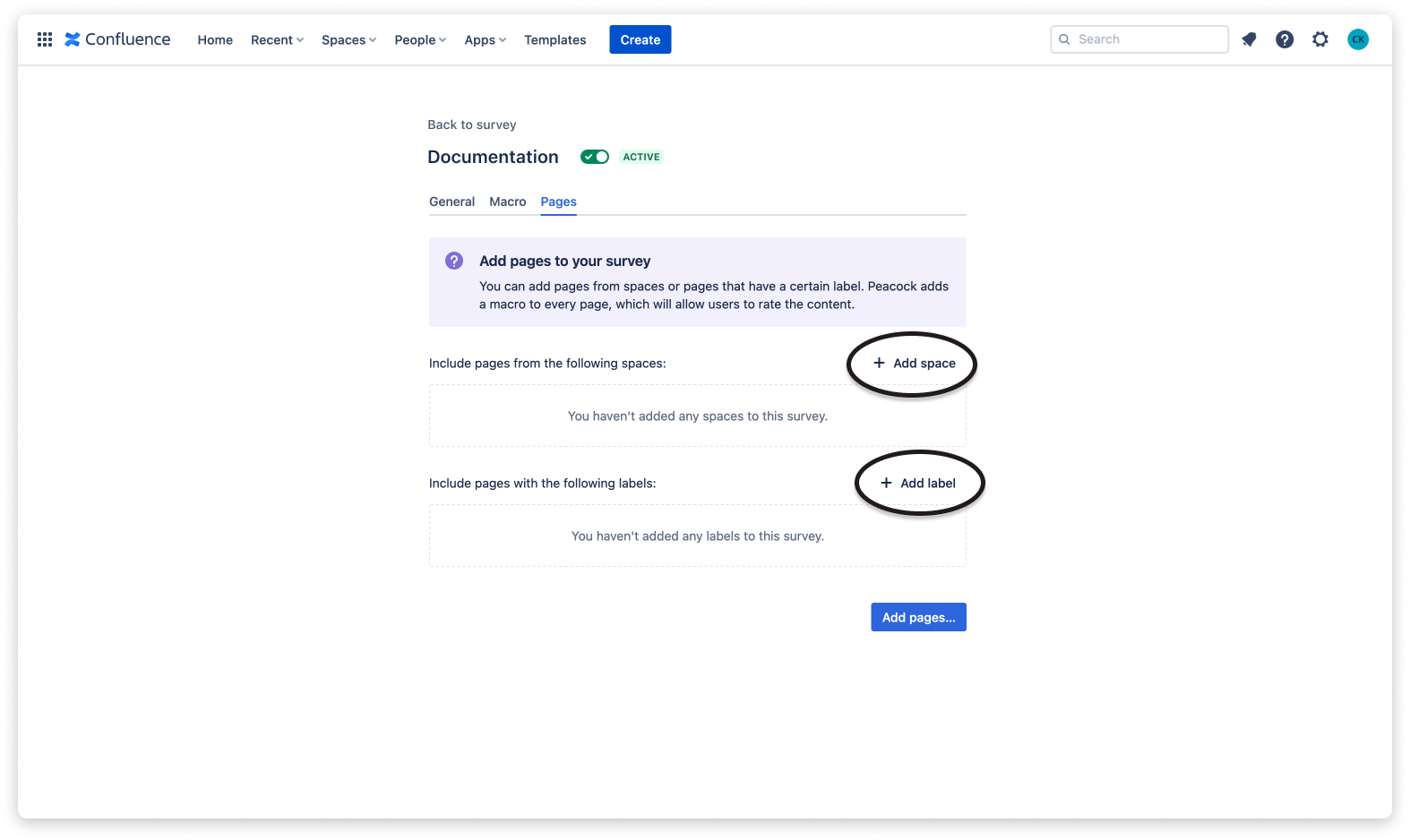
After selecting the pages, click “Add pages”.
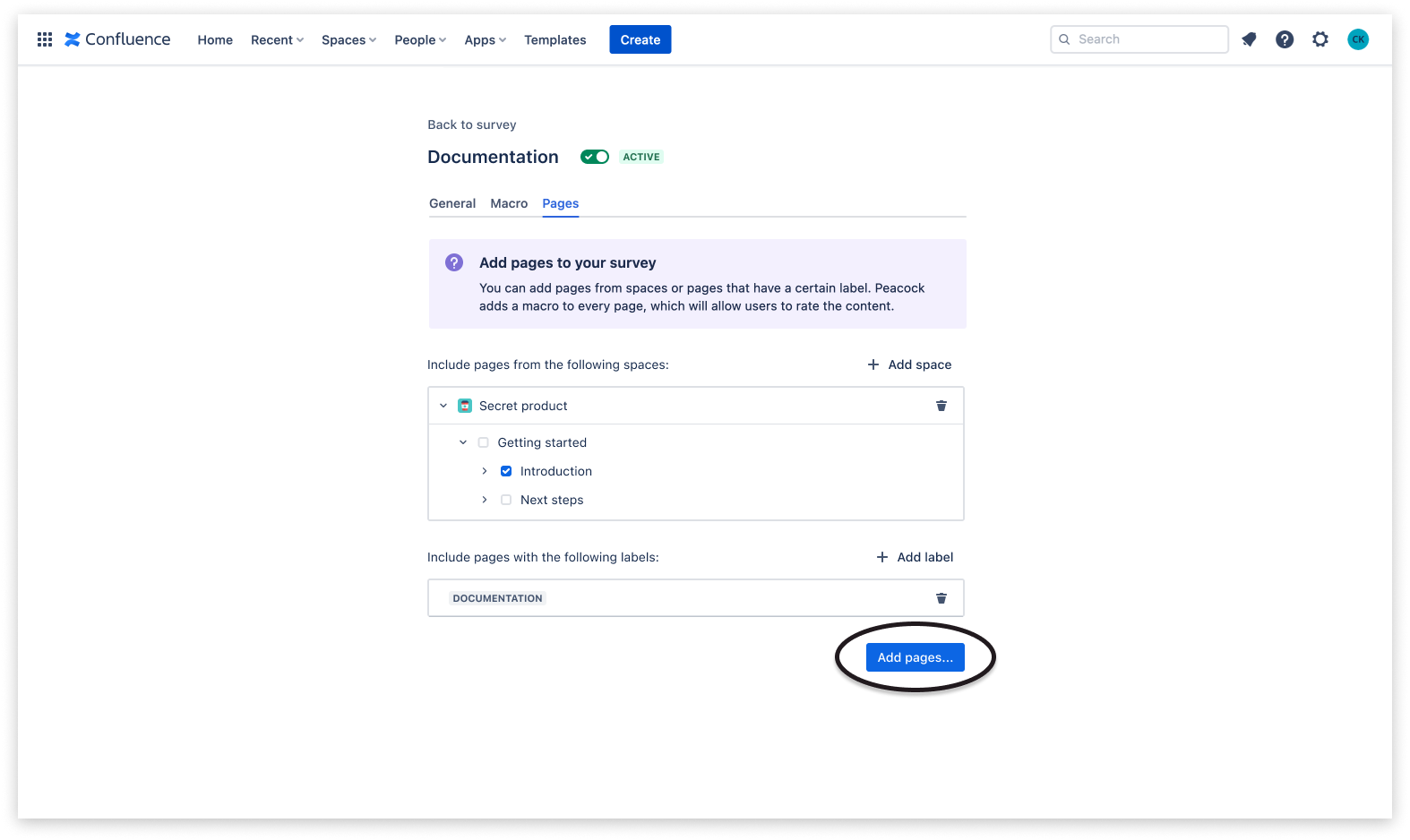
Then click on “Confirm updates” to update the survey settings. Peacock will now add the survey macro to all selected pages. Please don’t close the dialog and let Peacock finish embedding the macro on the pages.
 Visit Marketplace
Visit Marketplace